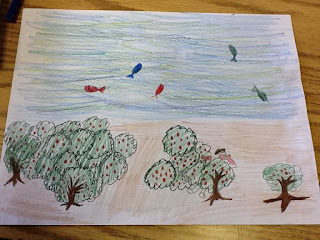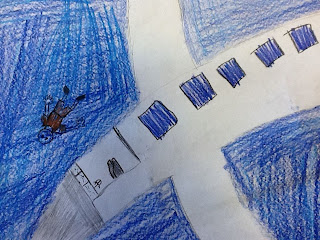It's the last half hour of training and my mind is turning mush-like. I have downloaded so many apps these last few days, but I need time to look at each one and decide what I will really use. Not only is there an app for that, but there are multiple apps for that. So part of my learning curve is to decide the apps I really like and ditch the ones I don't.
I'm supposed to be lesson planning right now, but that's hard without actual iPads in the classroom, but I have ideas. Let me explain...
1. This weekend my kids will finish
Hatchet which is a great book about a boy surviving a plane crash in the north Canadian woods. As an end of the book project, I'm going to have them do a PowerPoint presentation. (I know what you're thinking right now. PowerPoint isn't a Mac program; shouldn't it be Key Note? Yes and now. Since my kids do not have access to their iPads yet, I need to make this project PC user-friendly but make it easily transferred to iPad for next year. May I proceed now?) Step One is going to be including a picture of the woods in Northern Canada. I'm going to give them the name Kesagami Provincial Park as a starting spot, but really I want them to see how remote the setting of the story was. (For future years, I may start the book by having them create a Zapd site with this picture and a short description of the setting.) Step Two will be picking one chapter from the book (I'll most likely give them a handful of chapters to choose from) and have them include 5 slides telling the story of that chapter using pictures and text. The objective? Sequencing, of course. In future years, I'd like for this to be more interactive with audio and video included, but we need to start small. Any ideas how I can take it a tiny step beyond this one?
2. A number of years ago, my wife and I devised Station Day to use in our classes. Everyone raves about using centers, but how do you feasibly do that when changing classes? It seems like a lot of work when very few kids can take advantage of it. The answer? Station Day! Create 6 stations and give the kids time to rotate through all of them in the course of a class period. Kids LOVE it!
This link will take you to an iPad version of Station Day. I couldn't find two of the three apps named in the lesson plan, but that doesn't matter. Find three (or four or five) apps that allow them to do some drill and practice or create books or play a spelling game and they get all giddy with excitement.
3.
Picture Book! What language arts teacher doesn't have their kids create books?!? The Picture Book app enables kids to create their own book which they can later share with others. The app is free and comes with a small variety of covers and characters. Of course, you can purchase a boatload of other pictures and covers if you want. Another fun alternative is
PuppetPals where you can create a puppet show and tell a story. Again, with the free version you're quite limited with what you can use and are more than welcome to buy more options. In this case, you're only allowed to play in the Wild West. :)
Wanna see my first Zapd site?
Click here and be amazed!
As I stated in the intro to this post, I started writing this Friday afternoon toward the end of our training. I finished it about 24 hours later during my daughter's nap time. I can't seem to break out technology anywhere near her without her wanting to play with Elmo or watch a turtle video.
Last night, my friend Jon -- a former colleague and current tech director at a school in Massachusetts -- tweeted me a ton of apps. I'll list them all here for you to peruse. I have some on my iPad already. Others are foreign to me. My next step is to download them all, then I have to decide what to keep. (Thanks, Jon, for the help!)
I want this blog to be a place where ideas can be shared. If you know a teacher working with iPads, please send them here so we can all help each other figure out the best way to use them effectively.
Kinetik, Mobile Mouse, Dropbox, Inspiro, Zite, Editions, Good reader, Instapaper, Timer+, Appstart, Pages, iMovie, Garageband, TED, Doodle Buddy, ComicLife, WordWit, Motion Math HD, Qwiki, Skype, Evernote, Noteshelf, Popplet.